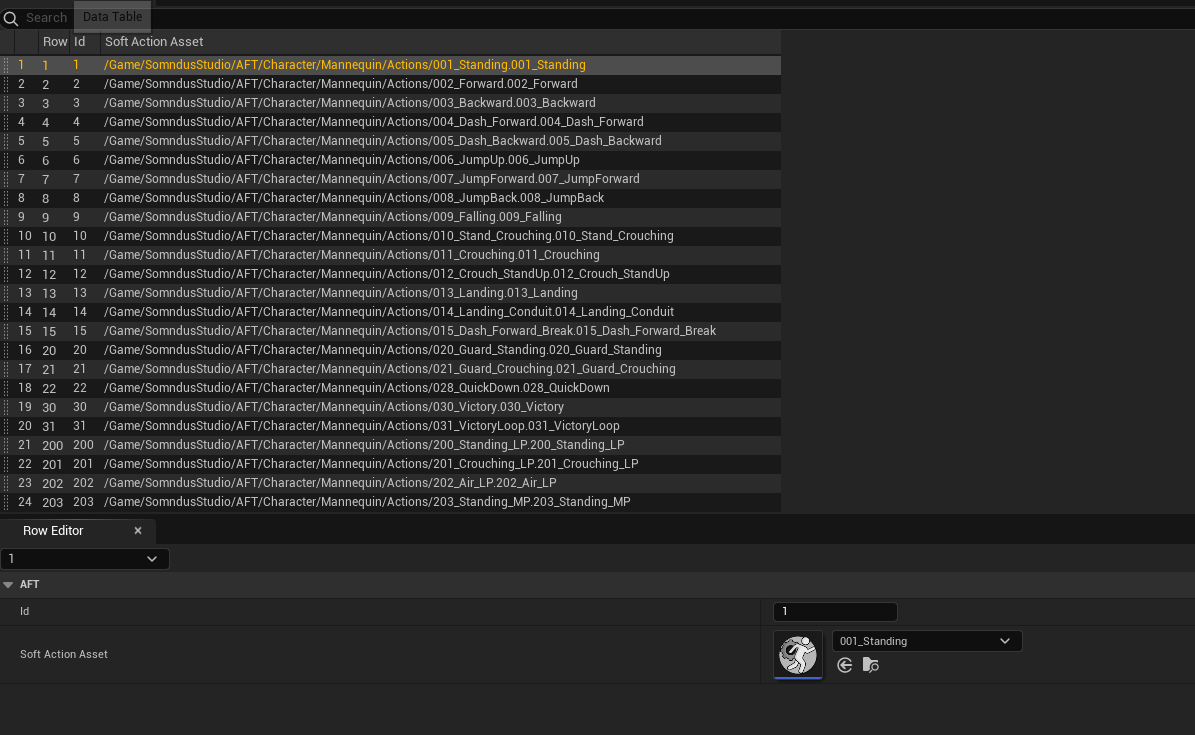Actions
Actions represent all the movements, attacks, reactions, etc. of the fighter.
They are custom assets from the plugin, with their own editor and their own frame timeline.
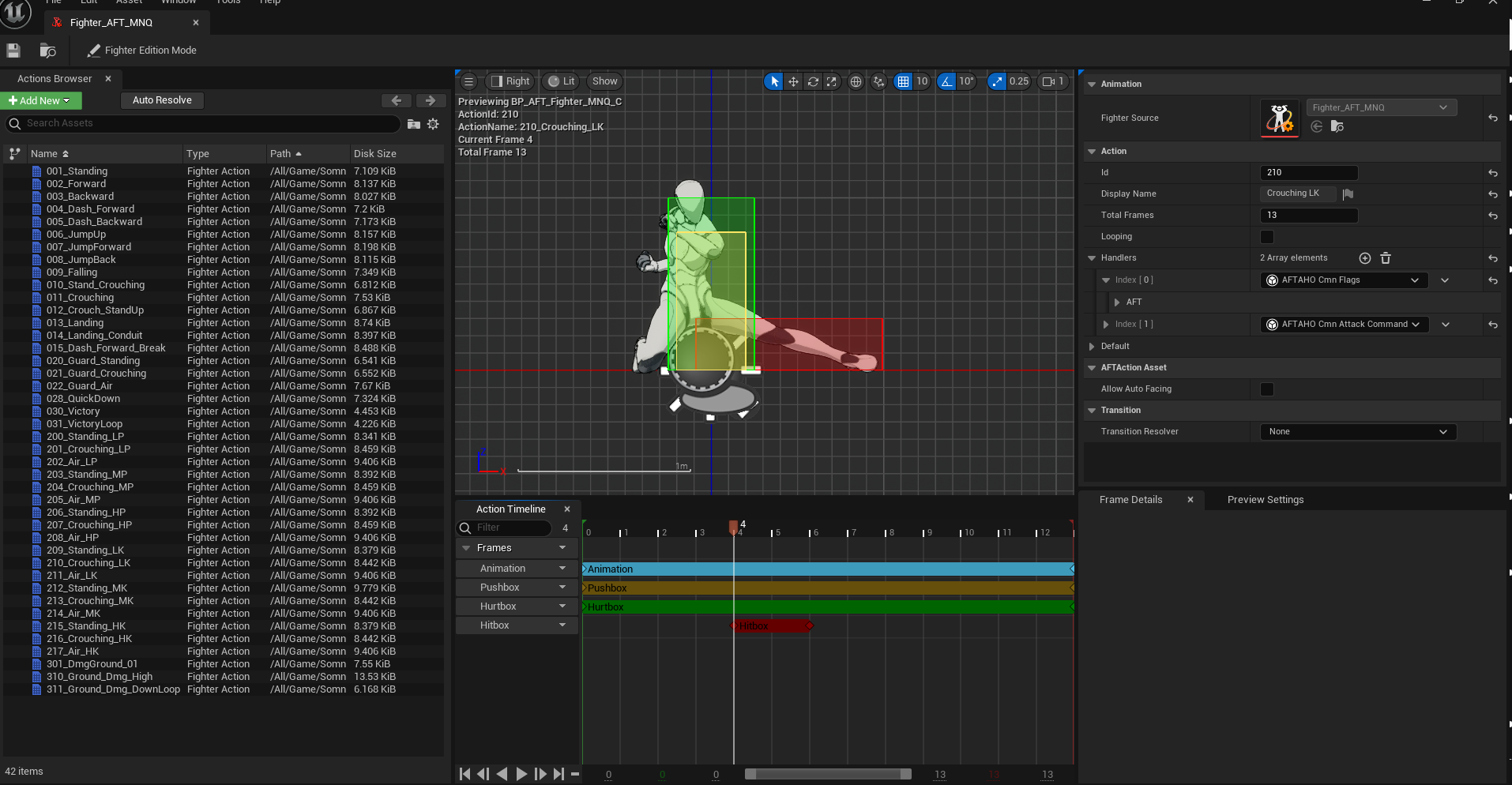
The plugin is based on a deterministic system — the animations in actions are purely cosmetic!
Hitbox Visualizer
In the editor, you can enable or disable the visualization of specific types of hitboxes.
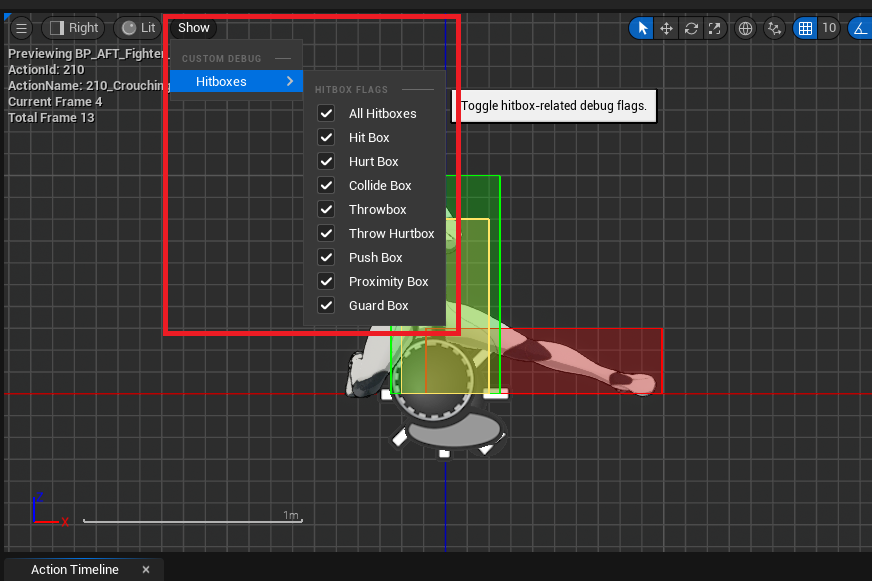
Action Details
In the right panel, you can view and modify some details of the action.

Handlers allow you to assign special behaviors to the action.

- For example, CmnFlags lets you assign a flag when the action is played.
Here, it marks that the player is crouching using theF_CROUCHINGflag. - CmnAttackCommand specifies which action the fighter will switch to once the current action finishes (like a transition).
In this example, after the action ends, the fighter returns to action 1 — Standing.
Changing the Action Length
TotalFrames allows you to modify the duration (length) of the action.
Animation
As mentioned earlier, the animation is purely cosmetic.
Each frame of the animation is synchronized with the frame of the action.
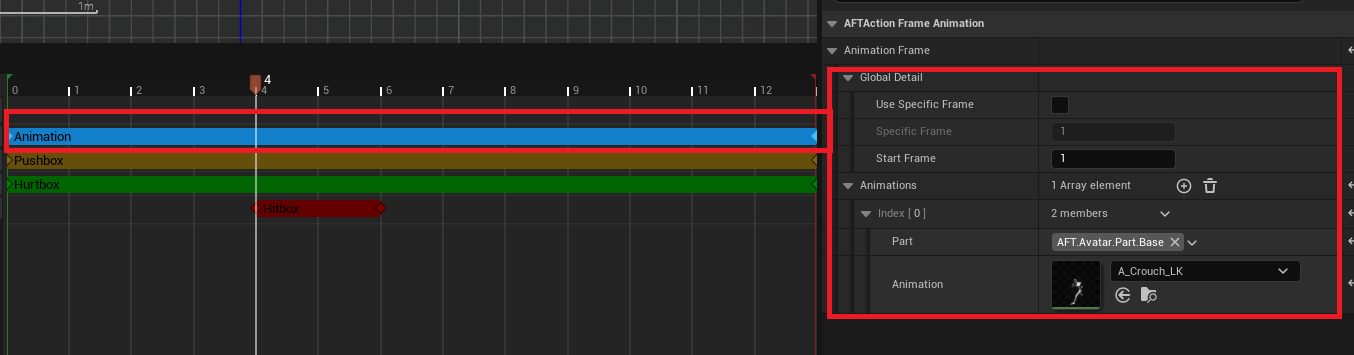
For example, StartFrame specifies from which frame of the animation the action’s frame synchronization will begin.
Auto Sync Action in DataTable
First, it’s important to know that actions are automatically detected in the fighter editor because of the naming convention:
actions must be stored in an Actions folder at the root of the fighter’s directory.
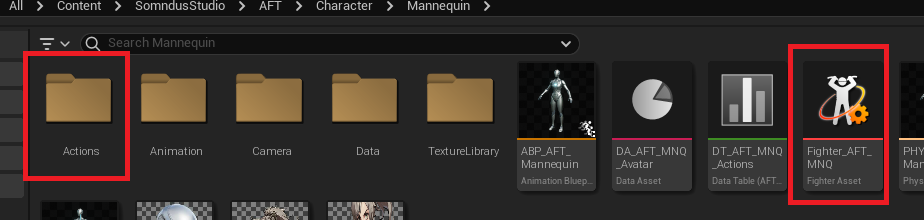
Instead of filling the DataTable manually to link action assets to their IDs, two buttons are provided:
- Click Auto Resolve first – this registers all the fighter’s action assets in the Asset Registry.
- Then click Auto Fill Action DataTable to automatically populate the DataTable.
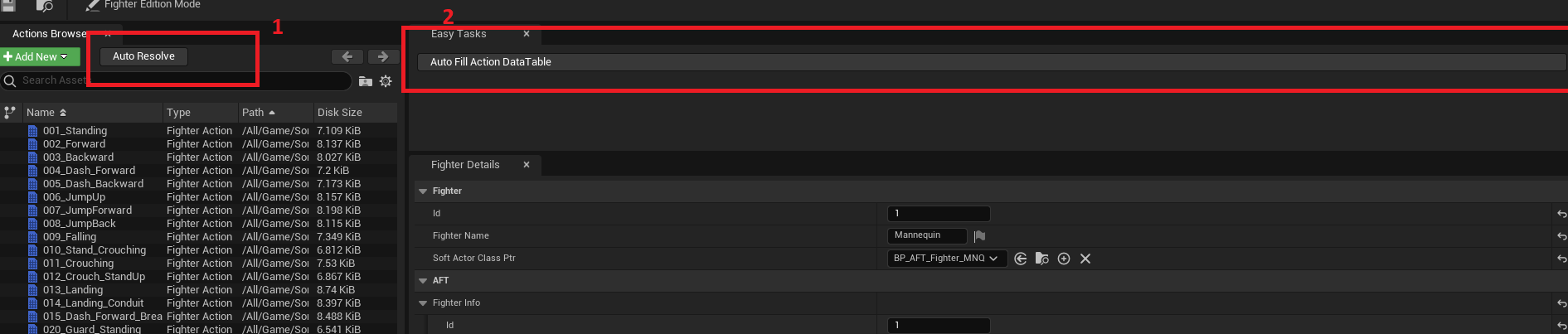
This saves you a lot of time: